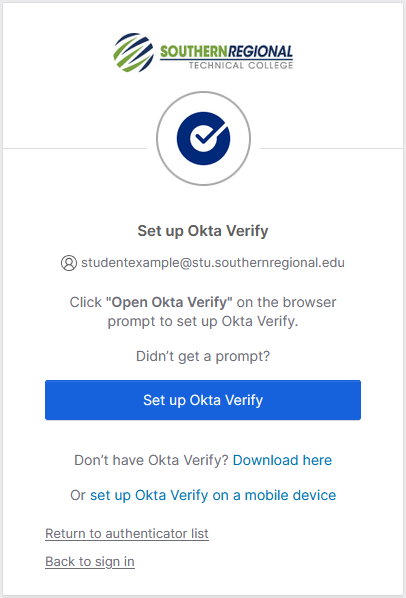- Home
- Okta
SRTC Okta Access Guide
Overview
Students can access all SRTC services through the SRTC Okta website, which serves as a centralized portal. Okta provides links to various applications including Blackboard, Ellucian Experience, email, and other institutional resources. Once logged into Okta, users can click on any application to access it automatically without additional login credentials.
Initial Security Setup
First-time Okta users must configure security identifiers, with security questions and Okta Verify being mandatory.
Okta Verify App Installation
The Okta Verify app is required for push notification authentication:
- iOS: https://apps.apple.com/us/app/okta-verify/id490179405
- Android: https://play.google.com/store/apps/details?id=com.okta.android.auth&hl=en_US&gl=US
Account Settings Management
Users can modify account settings by clicking their name within the Okta portal and selecting "Settings."
Setting Up Okta Verify on iOS for an Existing SRTC Account
Begin on your computer:
|
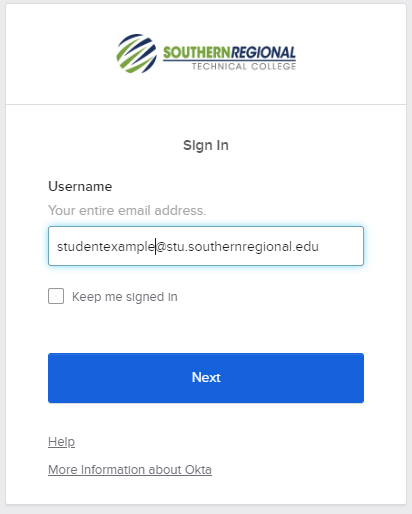 |
| Refer to the Technology Guide for assistance SRTC email and password information. | 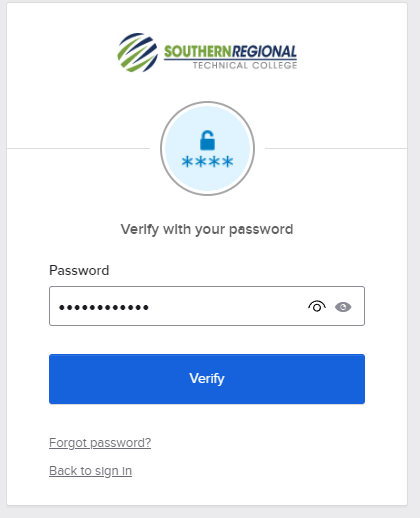 |
|
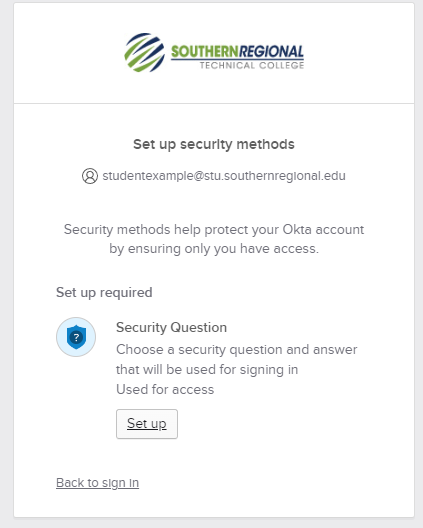 |
|
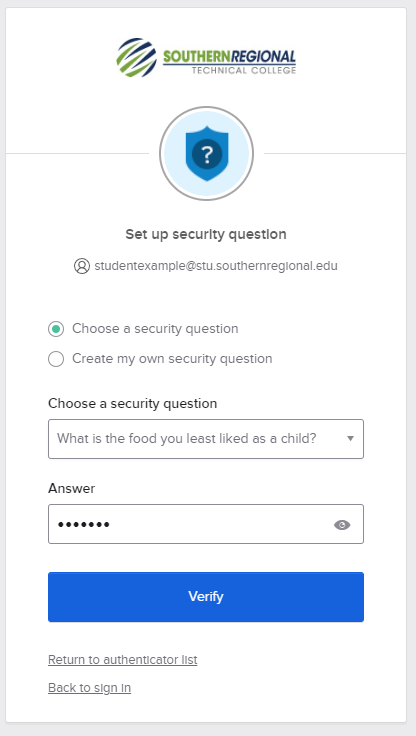 |
|
Now is the time to configure Okta Verify authenticator. This is also a required step.
|
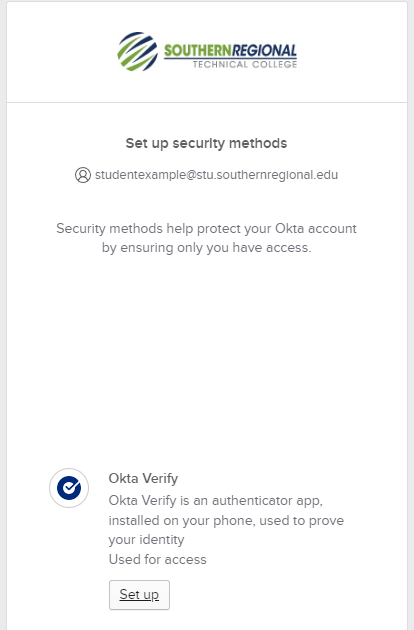 |
|
|
|
|
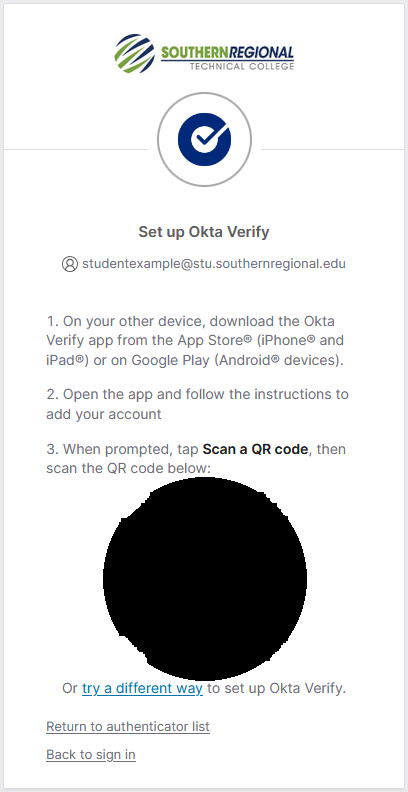 |
Switch to your Apple iOS device: |
|
|
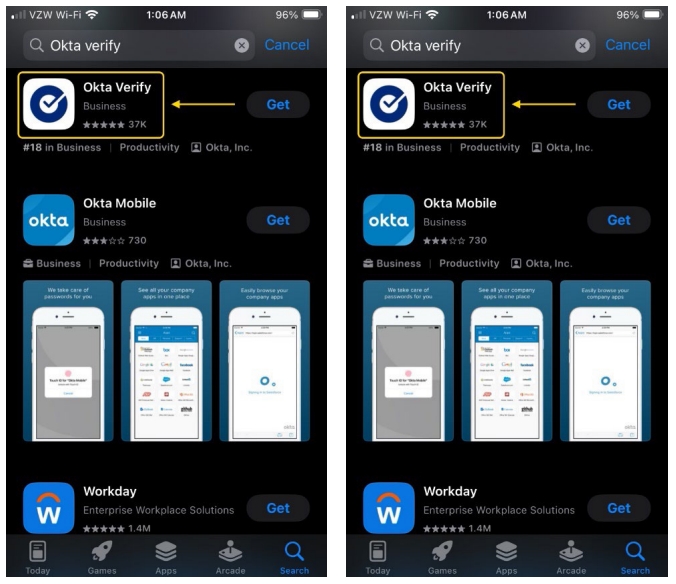 |
|
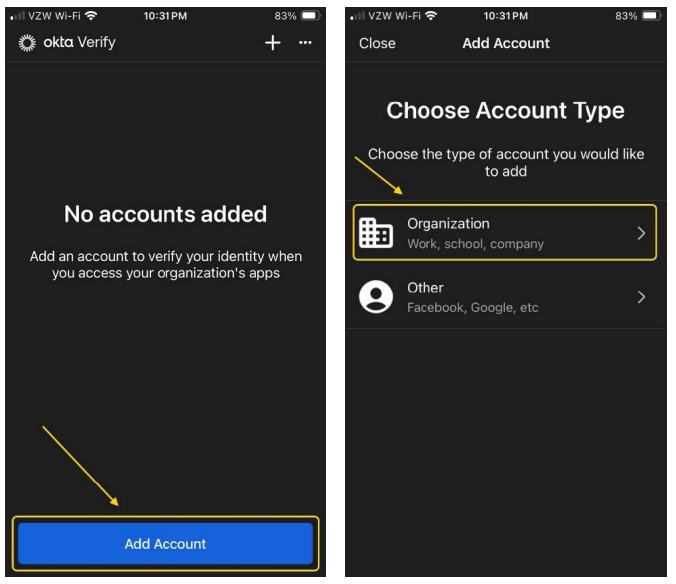 |
To configure Okta Verify without a computer device: When you open Okta Verify on your phone, select “No, Sign In Instead” and enter the following URL: https://southernregional.okta.com/ This should skip you to step 18. |
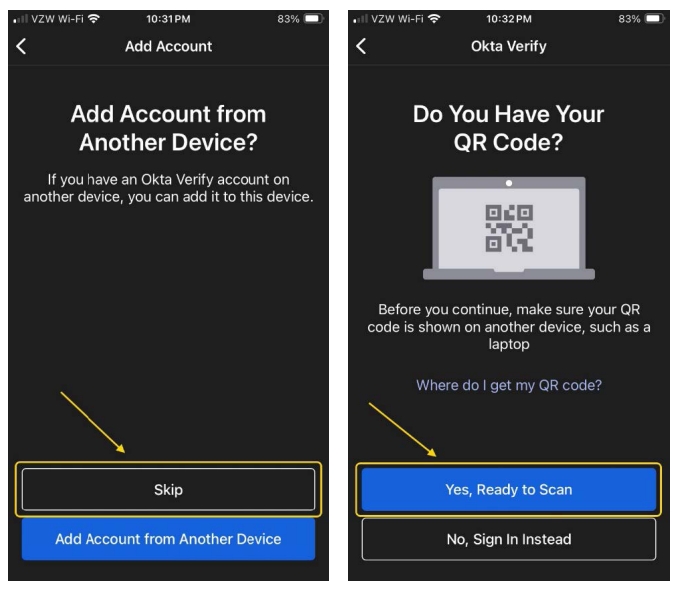 |
|
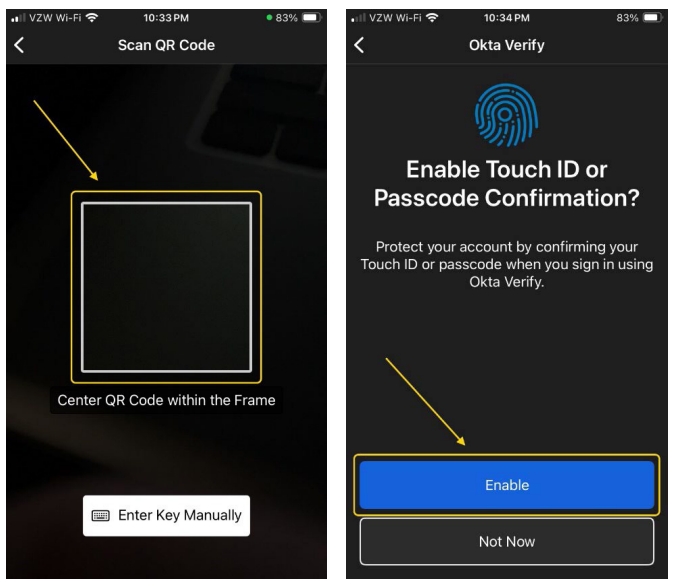 |
|
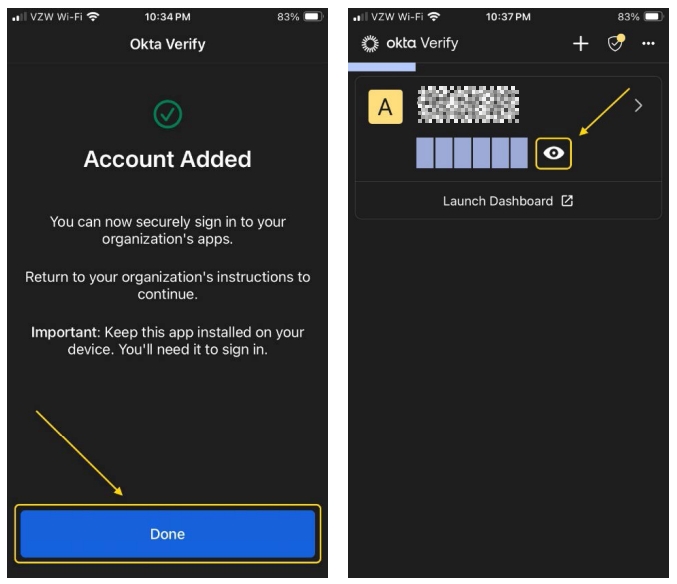 |
Authentication Options with Okta Verify
After setup completion, users can choose between two verification methods for subsequent logins:
- Push Notification: The Okta Verify app sends a notification to the user's mobile device, requiring confirmation by tapping "Yes, It's Me" for automatic login completion.
- Manual Code Entry: Users open the Okta Verify app, tap the eye icon to reveal a 6-digit code, and enter this code into the computer login prompt.